- Go to: Products > Add Product
- Add product details, then select the checkbox for the Virtual product to remove shipping information from checkout and Save.
- Go to Lessons > All Courses and Edit the course you want to attach to your new product.
- Go to: WooCommerce Product in the right sidebar to attach the product.
- Select Update to save.
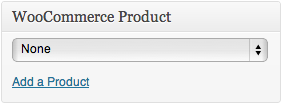
Note: Users purchasing a course get access to the course content as soon as the WooCommerce order status is ‘Completed’. If you select ‘Virtual Product’ when creating your course product, as mentioned in step 2 above, the order is completed as soon as payment is made, so the user gets instant access to the My Courses secti

 English
English Português
Português